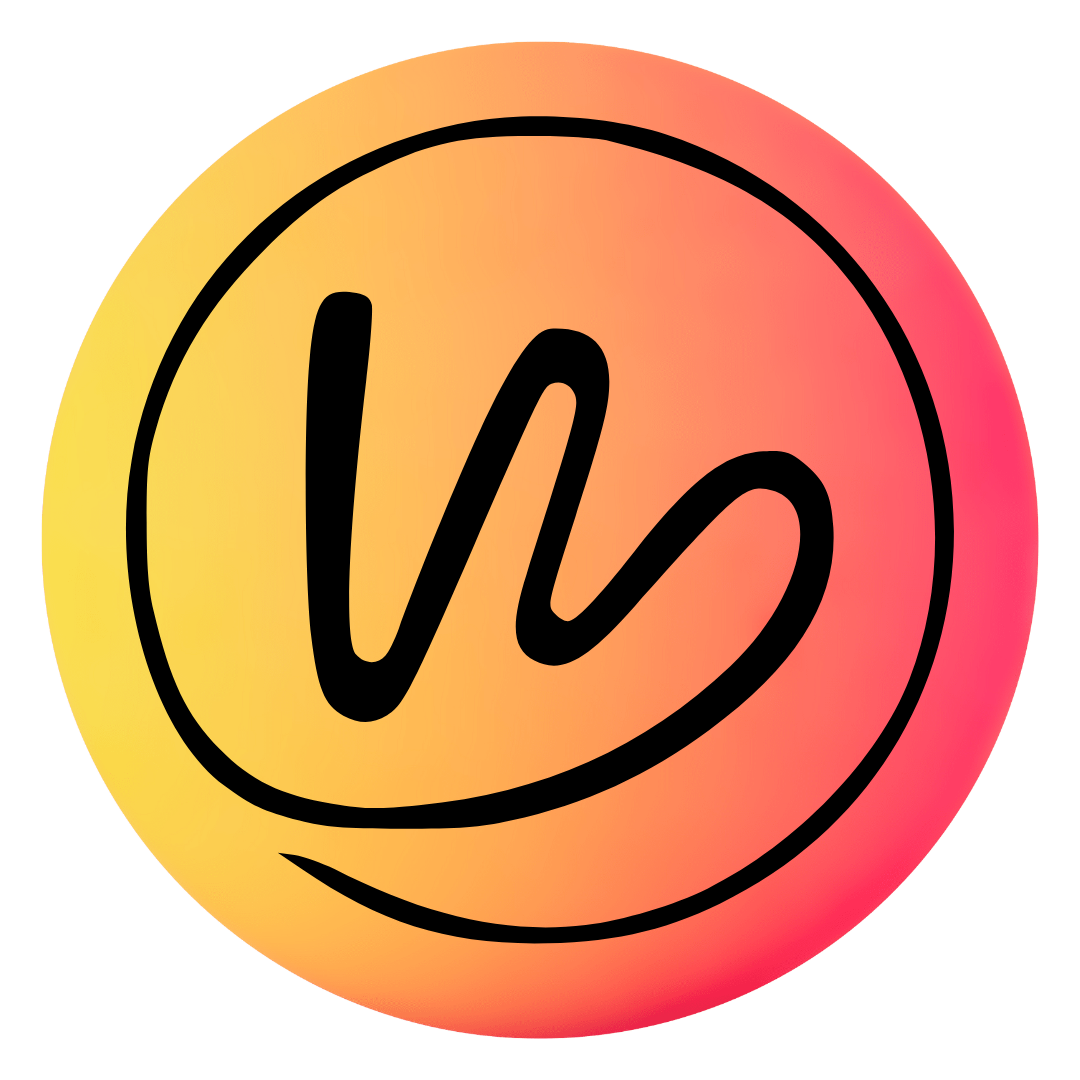Introduction
Is your WordPress website constantly giving you headaches by crashing at the most inconvenient times? You’re not alone. The frustration of dealing with a site that frequently goes down can be overwhelming, not to mention the potential loss of visitors, revenue, and credibility. In this article, we will unravel the mystery behind the recurring crashes and equip you with the knowledge and solutions needed to put an end to this maddening cycle.
WordPress, renowned for its user-friendly interface and powerful features, is the platform of choice for millions of website owners. However, even this robust system is not immune to glitches and hiccups. Understanding why your WordPress site keeps crashing is the first step toward resolving the issue and ensuring a smooth online experience for both you and your visitors. Join us as we explore the root causes, offer expert insights, and provide practical strategies to keep your WordPress website up and running flawlessly.
Understanding WordPress Crashes
Comprehending the intricacies of WordPress crashes is vital for anyone seeking to maintain a stable and reliable website. WordPress, a popular content management system, boasts a wealth of functionalities and an extensive library of plugins and themes. However, these very strengths can also be the source of its vulnerabilities. Website owners frequently encounter crashes, which can range from minor inconveniences to major setbacks.
To tackle these issues effectively, one must delve into the underlying causes. Whether it’s an incompatible plugin, an outdated theme, server-related problems, or even security breaches, identifying the root of the problem is the first step toward ensuring the uninterrupted operation of your WordPress site. In the following sections, we will explore these common causes in greater detail, equipping you with the knowledge needed to safeguard your website against frequent crashes.
Common Causes of WordPress Crashes
WordPress, with its extensive capabilities and user-friendly interface, has become the go-to platform for millions of website owners. However, this popularity comes with its own set of challenges, and one of the most frustrating issues WordPress users encounter is website crashes. These crashes can disrupt your online presence, frustrate visitors, and even lead to revenue loss. To help you navigate this problem, we’ll explore the common causes of WordPress crashes in detail and provide solutions to keep your site stable and reliable.
1. Plugin Problems
WordPress plugins are like the building blocks that enhance your website’s functionality. However, using incompatible or outdated plugins is a primary cause of crashes. When plugins are not in harmony with your WordPress version or with each other, conflicts can arise, resulting in website instability.
Solution: To prevent plugin-related crashes, always update your plugins to their latest versions. Additionally, choose plugins that are known for compatibility with your WordPress version. Regularly review your plugin list and remove any that you no longer use or need. Consolidate similar functions into a single, well-maintained plugin whenever possible.
2. Theme Issues:
The theme you choose for your WordPress site significantly impacts its stability. Themes that are poorly coded, outdated, or not compatible with your WordPress version can lead to crashes. These issues often manifest as broken layouts, missing content, or slow loading times.
Solution: Opt for themes from reputable sources, and make sure they are updated regularly. Well-maintained themes are less likely to cause conflicts and crashes. If you’re using a custom theme, ensure it’s developed by experienced professionals who follow best coding practices.
3. Server Problems:
The hosting server you use plays a pivotal role in the stability of your WordPress site. Shared hosting, in particular, can lead to crashes if the server is overloaded with websites or lacks sufficient resources. Slow server response times can deter visitors and harm your search engine rankings.
Solution: Evaluate your hosting plan and consider upgrading to a more robust option if you’re on shared hosting. VPS (Virtual Private Server) or dedicated hosting can provide better performance and stability. Additionally, choose a hosting provider with a strong reputation for uptime and customer support.
4. Software Updates:
Failing to keep your WordPress core, themes, and plugins updated can create vulnerabilities that hackers can exploit. These vulnerabilities can lead to website crashes, data breaches, or unauthorized access.
Solution: Regularly update your WordPress installation, themes, and plugins. Enable automatic updates when available, but remember to back up your site before major updates. Additionally, periodically review and delete any outdated or unused themes and plugins.
5. Security Breaches:
Malicious attacks and security breaches can compromise your WordPress site’s stability. Hackers can inject malware, deface your website, or steal sensitive information, causing crashes and reputation damage.
Solution: Invest in robust security measures. Use reputable security plugins such as Wordfence or Sucuri Security to monitor and protect your site from threats. Regularly change your passwords, implement two-factor authentication, and conduct security audits to identify and patch vulnerabilities.
6. Overwhelming Traffic:
Success can sometimes lead to failure when it comes to WordPress websites. A sudden surge in traffic, especially if you’re on shared hosting or an inadequate server plan, can overwhelm your website, causing it to crash.
Solution: Prepare for traffic spikes by choosing a hosting plan that can handle increased loads. Utilize content delivery networks (CDNs) to distribute traffic and reduce the burden on your server. Optimize your website for speed and efficiency to handle traffic efficiently.
7. Poorly Coded Customizations:
While WordPress offers a wide range of customization options, poorly coded customizations can wreak havoc on your site’s stability. Code conflicts, syntax errors, or incorrect use of hooks and filters can lead to crashes.
Solution: When customizing your website, enlist the help of experienced developers who follow best coding practices. Test customizations thoroughly on a staging site before implementing them on your live site. Regularly audit your custom code to identify and fix issues.
8. Large Media Files:
Uploading high-resolution images and videos directly to your WordPress site without optimization can result in slow loading times and crashes, especially on shared hosting.
Solution: Compress and optimize media files before uploading them to your website. Consider using a content delivery network (CDN) to deliver media efficiently. Additionally, use lazy loading to defer the loading of off-screen images and videos.
9. Database Bloat:
Over time, your WordPress database can accumulate unnecessary data, leading to increased server load and crashes. Post revisions, spam comments, and trashed items contribute to database bloat.
Solution: Use database optimization plugins to clean up your database regularly. Limit the number of post revisions stored and delete spam comments and unused data. Backup your database before performing any cleanup.
10. Insufficient Resources:
Inadequate server resources, including CPU, RAM, and disk space, can lead to crashes when your website outgrows the resources allocated to it.
Solution: Monitor your resource usage regularly and upgrade your hosting plan or server as needed. Consider using a managed WordPress hosting service that can automatically scale resources based on your site’s needs.
Optimizing Your WordPress Site
A well-optimized WordPress site not only enhances user experience but also plays a crucial role in preventing crashes and ensuring consistent performance. WordPress, with its extensive ecosystem of themes and plugins, provides ample opportunities for customization. However, without proper optimization, your website may suffer from slow loading times, security vulnerabilities, and frequent crashes. In this comprehensive guide, we will explore various strategies to optimize your WordPress site for both stability and speed.
1. Regular Backups:
Before delving into optimization techniques, it’s essential to prioritize website backups. Regularly back up your website to ensure that you can quickly restore it in case of unexpected issues or crashes. Many reliable backup plugins are available for WordPress, making the backup process straightforward.
2. Caching:
Caching is a technique that stores static versions of your web pages, reducing the need to generate them dynamically with each visitor. By implementing caching, you can significantly improve your site’s load times and reduce server load, which is crucial for preventing crashes during traffic spikes.
Solution: There are various caching plugins available for WordPress, such as W3 Total Cache and WP Super Cache. These plugins simplify the caching setup and configuration process. Choose one that suits your needs and enable caching to enhance your site’s performance.
3. Image Optimization:
Large, unoptimized images are one of the primary culprits behind slow-loading websites. Images consume a significant portion of your website’s bandwidth and can lead to crashes, especially on shared hosting plans.
Solution: Use image optimization plugins like Smush or ShortPixel to automatically compress and optimize images without sacrificing quality. Additionally, consider lazy loading, a technique that defers the loading of off-screen images, further enhancing site performance.
4. Minimize HTTP Requests:
Each element on your webpage, including images, stylesheets, and scripts, generates an HTTP request. Excessive requests can overwhelm your server and slow down your site.
Solution: Minimize HTTP requests by optimizing and combining CSS and JavaScript files. Use a content delivery network (CDN) to distribute static assets, reducing the load on your server and speeding up content delivery to visitors.
5. Database Optimization:
WordPress relies heavily on its database to store content, settings, and user data. Over time, the database can become cluttered, leading to slow queries and potential crashes.
Solution: Utilize database optimization plugins like WP-Optimize or WP-Sweep to clean up unnecessary data, such as post revisions, spam comments, and transients. Regularly optimize your database to maintain peak performance.
6. Content Delivery Network (CDN):
A CDN is a network of servers distributed globally that store cached versions of your website’s static content. When a user accesses your site, the CDN serves content from the server nearest to their location, reducing latency and improving load times.
Solution: Integrate a CDN into your WordPress site to distribute content efficiently. Many CDNs offer plugins for seamless integration, and some web hosting providers include CDN services in their plans.
7. Update Themes and Plugins:
Keeping your WordPress core, themes, and plugins up to date is essential for both security and performance. Outdated software can contain vulnerabilities and may not be optimized for the latest WordPress versions.
Solution: Regularly check for updates and apply them promptly. Enable automatic updates when available, but remember to back up your site before major updates to ensure compatibility with your current configuration.
8. Monitor Resource Usage:
Regularly monitor your website’s resource usage to identify performance bottlenecks and potential issues before they lead to crashes.
Solution: Use monitoring tools and plugins to keep track of server resources, website traffic, and load times. This data can help you pinpoint problems and optimize your site accordingly.
9. Optimize for Mobile:
With the increasing use of mobile devices, optimizing your site for mobile users is essential. Slow-loading, unresponsive websites can lead to a poor user experience and decreased search engine rankings.
Solution: Choose responsive themes that adapt to different screen sizes and optimize your content for mobile viewing. Test your site on various mobile devices to ensure it performs well on all platforms.
10. Security Measures:
While not directly related to performance, robust security measures are crucial for preventing crashes caused by malicious attacks or compromised user data.
Solution: Implement strong security practices, such as using reputable security plugins, enabling two-factor authentication, and regularly auditing your site for vulnerabilities. Strong security measures can protect your site from crashes resulting from security breaches.
Conclusion
In conclusion, understanding and addressing the frequent crashes of your WordPress site is essential for maintaining a reliable and robust online presence. We’ve delved into the common causes behind these disruptions and offered practical solutions to mitigate them. By staying vigilant, updating software regularly, choosing compatible plugins and themes, optimizing for performance, and prioritizing security measures, you can significantly reduce the risk of your WordPress site crashing.
Remember that website maintenance is an ongoing endeavor, and the efforts you invest in stability and performance will pay off in the form of a seamless and trouble-free WordPress experience. By following these best practices, you can ensure that your WordPress site remains a resilient and trustworthy platform for your visitors and customers.
FREQUENTLY ASKED QUESTIONS (FAQs)
To identify the problematic plugin, deactivate all your plugins and reactivate them one by one until the crash reoccurs. This will help pinpoint the culprit.
Look for hosting providers that offer excellent uptime, robust security measures, and scalable resources to accommodate your site’s growth.
Yes, outdated themes and plugins can pose security risks and lead to crashes. Regularly update them to ensure compatibility and security.
Yes, if your hosting plan can’t handle the traffic influx, it can lead to site crashes. Consider upgrading your hosting to accommodate increased traffic.
A child theme inherits the parent theme’s functionality, allowing you to make changes without altering the original theme. This prevents crashes when the parent theme gets updated.
Yes, a website firewall adds an extra layer of security to your site, protecting it from threats and potential crashes.